How to whitelist BayFolio email messages in Outlook
To whitelist email domain (*@bayfolio.com) or a specific address in Outlook.com means adding it to a group called Safe senders. A whitelisted address will bypass Outlook spam filters and be delivered to your inbox. To add an address or domain to the Safe senders list:
1) Sign in to your Outlook inbox on the web.
2) Select the gear icon in the top right corner to access Settings.
3) On the left sidebar, click on Mail, then navigate to Junk email.
4) Click on +Add under Safe senders and domains to add a contact to the allowed list.
5) Enter the domain name (*@bayfolio.com) or email address you wish to add to Safe senders. Make sure to include the @ character for domain names.
Alternatively, you can simply add an individual address that has sent you a message to your Outlook Contacts. Though they lead to the same result, this method is quicker and more efficient than manually entering information.
Whitelisting in Outlook mobile app
You can also whitelist emails in Outlook using your mobile device. Here’s how:
- Open the Outlook mobile app.
- Open a message from a sender you want to whitelist.
- Click on the three dots on the top.
- Click Move to Focused Inbox.
- In the pop-up window, click Always Move to save your decision.
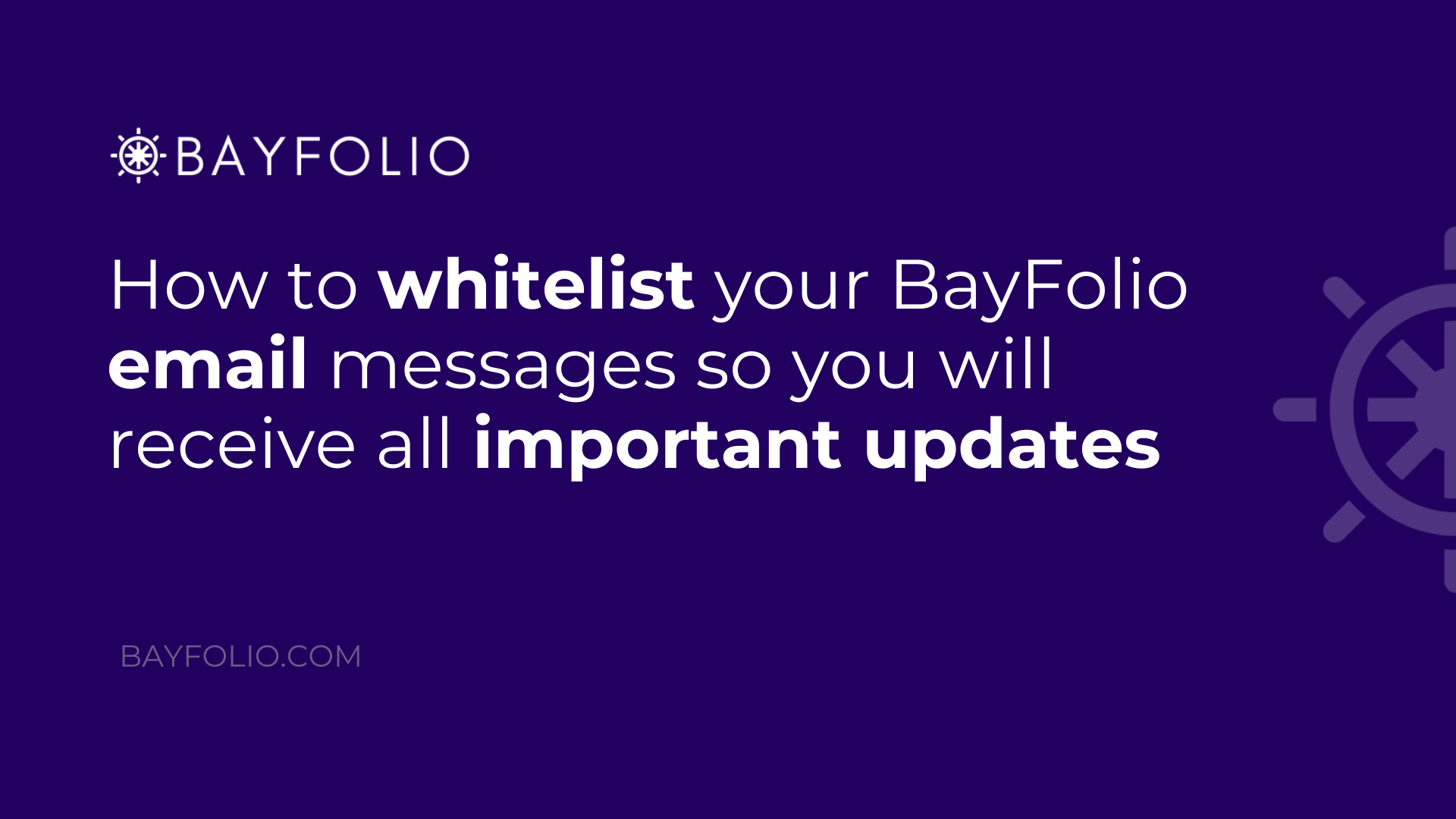
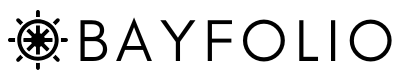
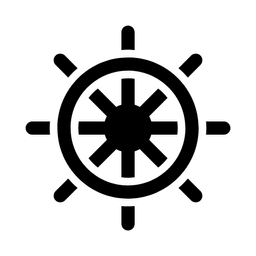
Member discussion